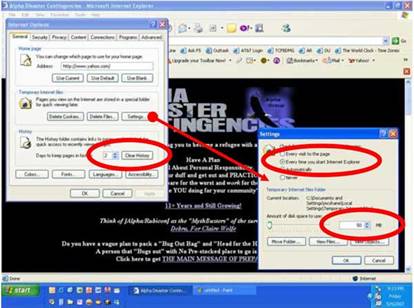
*Browser Security: Caches and Temporary Files*
War posted an excellent article about how inconvenient and often unreliable today’s web browsers have become.
IMHO cache cleaning is just as important as strong passwords, firewalls, anti-virus, and encryption as far as home computing goes. And none of these systems work very well if any of them are weak.
We use firewalls and anti-virus programs to deter folks from getting to files on our computers. Among the most common files that scum hackers try to steal from you are temporary files. They contain more info about you and your on-line activity than you can imagine. So, eliminate the temporary files and if your hacker gets beyond your firewall and anti-virus, leave them nothing to steal!
Browser caching should not be voodoo to any Rubie. The idea is “pre-postitioning”. Rubies often cache emergency essentials in cans in the ground, hidden from the world, safely pre-positioned for future use. Web browsers also pre-position (or cache or fetch) data for future use, and they pile tons of files on your hard drive (hidden from the world).
SECURITY is the #1 reason you should manage your computer’s cache effectively. Though caching and fetching improve page loads on both slow and fast links, they pile tons of files on your hard drive. These files are easily copied and exploited by hackers, spouses, children, LE/Gov, and other nosey people. You do not want your web footprints to linger on your computer for weeks/months/years.
SAVE $50-$100 NOW
Windows and its browsers can quickly chew up 100MB+ disk space within a couple weeks with normal daily browsing. Pages, banners, pics, and other static stuff gets pushed and cached to your browser whether you like it or not. It gets stored on your hard drive as temporary files, but there is nothing temporary about them unless you take action.
It is easy to accumulate hundreds of MegaBytes of cache/tmp crap in one week on Windows, Mac, & Linux machines. Over time it is easy to lose GIGABYTES of disk space if cookies/caches/tmp are not managed effectively.
So, instead of paying $50-$100 bux for a new 100GB hard drive because your existing hard drive is swollen with cached files, clean your cookies/caches/tmp regularly and reclaim valuable disk space.
You just saved about one year of Rubies dues.
How To Manage Cookies/Caches/Tmp
Cached/tmp files do not clean themselves. Some browsers enable you to automatically wipe cookies/caches/tmp when you quit/close/exit your browser. Other browsers require manual attention or scripts to wipe cookies/caches/tmp.
Internet Explorer
I use IE6 on my Dell laptop. For most folks, IE means you must manually delete your cookies/cache/tmp. Choose Tools, Internet Options, Delete Cookies, and Delete Files. Do this a couple times a day if possible, or a couple times a week minimally.
IE users should also limit the size of their browser cache. This is easy to do:
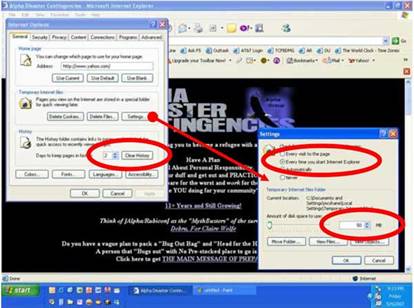
From any browser window select Tools, Internet Options, Temporary Internet Files, Settings, and change the Temporary Internet Files Folder to 50MB. For “Check for newer version of stored pages” I choose “Every time you start IE”. Since I clean and restart IE several times a day, this is a good security compromise for me (but not necessarily for you).
For History “Days to keep pages in history” I choose 2. But again, since I clean and restart IE several times a day, my History gets wiped much more frequently.
Autocomplete is another browser hazard that folks should try to avoid. When you type in a web form (name, address, email, etc) your browser often completes the entry or prompts you with a previously used value. Autocomplete is a lazy convenience that should be avoided. This is easy to do:
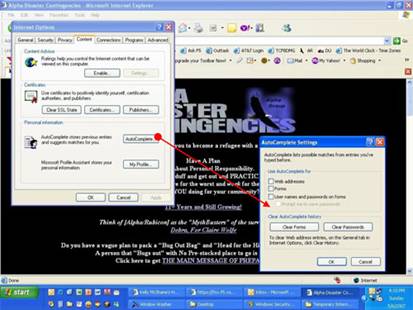
From any browser window select Tools, Internet Options, Content (tab), Personal Information, Autocomplete. On the Autocomplete Settings page ensure NOTHING is checked. Every once in a while you should hit the Clear Forms and Clear Passwords buttons too.
FireFox Mac
I only use FF1.5 on my Mac G5. It automatically cleans cookies/cache/tmp when I quit/close/exit. I purposefully quit/close/exit FF a couple times a day.
Third-Party Cache Cleaners
I also use third-party wash/clean products for cookies/cache/temp. You can find free or shareware products that do similar things, but I chose paid-for products; Windows Washer for Windows and Cocktail for Mac.
I have four years of happy FNV with Windows Washer
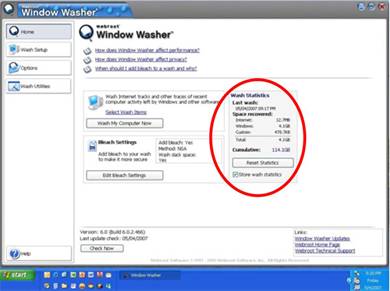
114GB (Gigabytes) of disk space saved in 20 months! I bought, installed, and licensed Windows Washer 10/24/05. I used on older version for two years on my previous laptop.
This product does not stop working. It has NEVER hung, crashed, or affected performance in any way
One VERY nice feature of this product is the ability to add “bleach” to your washes. Bleach means multiple wipes or over-writes, so that the deleted data is irrevocably over-written. It includes DOD (3 wipes), NSA (7 wipes), Guttman (35 wipes) and custom settings. I use 7 wipes.
For my Mac G5 10.4.9 I use Cocktail
This program is MUCH more than a cache cleaner and is worth its $14.95 price all day! Every Mac user should invest in this product, not just for its security but also its disk and file utilities.
Summary
This is not black magic. This is not paranoia and extra work. This is necessary and common sense preparation that every Rubie should practice.
Dementor
www.alpharubicon.com
All materials at this site not otherwise credited are Copyright © 1996 - 2007 Trip Williams. All rights reserved. May be reproduced for personal use only. Use of any material contained herein is subject to stated terms or written permission.