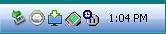
*Deep Freeze Software for Computer Protection*
Recently, my main computer got bogged down with a script or virus or something undesired. It was clearly time to scrub the hard drive and reload windows XP. When I finished, the box was back to running pleasantly fast. But after only a few days it got slow again. Amazing to me, it was going slower than before and almost wouldn’t boot.
At the time I was not using antivirus software. It is an old computer, running an old CPU, and generally can’t meet the demands of modern antivirus software and still get productive work done. A few years ago I decided to delete Norton just to get my computer back. This decision has not caused problems until now.
About this time I learned about Deep Freeze from Faronics. Their description:
Faronics Deep Freeze helps eliminate workstation damage and downtime by making computer configurations indestructible. Once Deep Freeze is installed on a workstation, any changes made to the computer—regardless of whether they are accidental or malicious—are never permanent. Deep Freeze provides immediate immunity from many of the problems that plague computers today—inevitable configuration drift, accidental system misconfiguration, malicious software activity, and incidental system degradation.
As I understand it, this software notes every change to drive C:. When the computer boots, the software restores C: to the way it was when it was frozen. So, for example, if a virus gets on the computer, it will be gone at the next boot. Same for cookies and scripts.
Unfortunately, any desired changes or modifications to data files will also disappear. To get around this, I reformatted and partitioned the hard drive to include both C: and D:. Windows went on C: and all my files (“My Documents”) went to D:. Fortunately, my email program, Thunderbird, allows its data to be stored on D:.
After loading XP and all the software I wanted on C: (including Deep Freeze) I froze the C: drive. (D: remains unfrozen to hold data.) The process was easy. On the next boot a new icon appeared at the bottom of the screen.
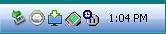
The white circle has a polar bear inside. Double clicking on it while holding down the Shift key brings up the control panel.
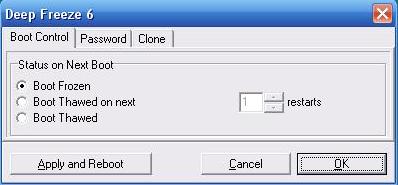
This is how to thaw drive C: so that desired changes can be made. Usually I boot thawed for 1 restart, make the changes I want, and quickly reboot again to refreeze the drive.
After running the software for a few months, I am very happy with the results. Deep Freeze works as described. It has saved my computer from various software nasties several times. It has also fixed some goofs on my part. I’ve also intentionally loaded software while the drive was frozen. The new software worked normally, but was gone after I restarted the computer. Also, the computer runs almost as fast as it does just after a fresh XP install.
The only thing to note is that the computer boots a bit slower than otherwise. Of course, Deep Freeze is working on C: at that time. I found it best to wait a few more seconds until the hard drive is done rattling before starting an application.
An excellent product for $45.
ReadySet
www.alpharubicon.com
All materials at this site not otherwise credited are Copyright © 1996 - 2009 Trip Williams. All rights reserved. May be reproduced for personal use only. Use of any material contained herein is subject to stated terms or written permission.